Please Note: LyndaCampus has been replaced by LinkedIn Learning and can be accessed at smu.edu/linkedin.
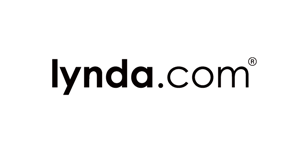 While the tutorials available at Lynda.com are wonderful, sometimes you don’t want to be stuck behind a computer screen watching them. Maybe you want to take advantage of many of the documentary shorts and insightful discussions they have on Lynda, but from the comfort of your couch and viewing on your large screen TV. Well, there is a way – if you have a Roku Streaming Media Player or Chromecast. With one of these devices, you can easily binge-watch the many offerings of lynda.com on your television.
While the tutorials available at Lynda.com are wonderful, sometimes you don’t want to be stuck behind a computer screen watching them. Maybe you want to take advantage of many of the documentary shorts and insightful discussions they have on Lynda, but from the comfort of your couch and viewing on your large screen TV. Well, there is a way – if you have a Roku Streaming Media Player or Chromecast. With one of these devices, you can easily binge-watch the many offerings of lynda.com on your television.
To get started, download the Lynda.com channel from the Roku or Chromecast store.
Launch the Lynda.com channel.
At the splash screen, choose Login.
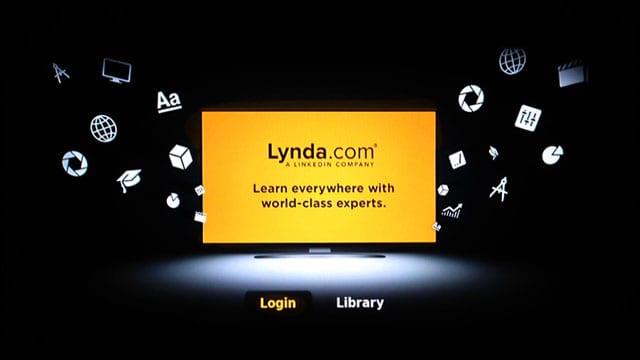
In the “Choose your login type” screen, select Code Login.

You will need the code on the screen to complete your authentication on your computer.

For the next step, you will need to log into lyndaCampus by going to smu.edu/lynda from your computer or mobile device.

Click the LOGIN button.
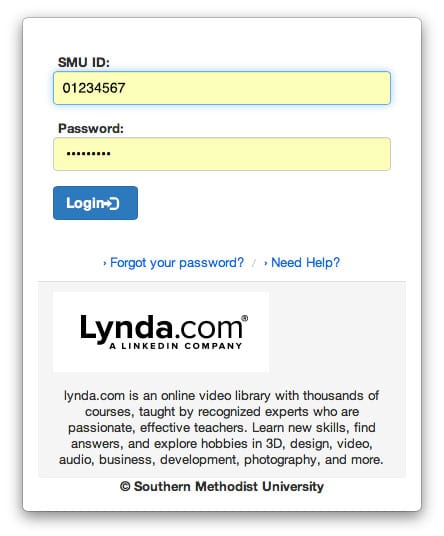
If you have not logged into a SMU site recently, it will ask for your SMU ID and password for the SSO login. Enter them and click Login. If you already logged in through SSO to another SMU service, you will be redirected to your Member page.
Once logged in to Lynda.com, open the following URL in the same web browser:
At the Connect your device prompt, enter the code that appears on your television screen and click the “Connect” button.

If the code was entered properly, you will receive a “Successfully connected!” message.

You will notice the Channel on your television now displays your previously viewed videos, playlists, and suggested courses.
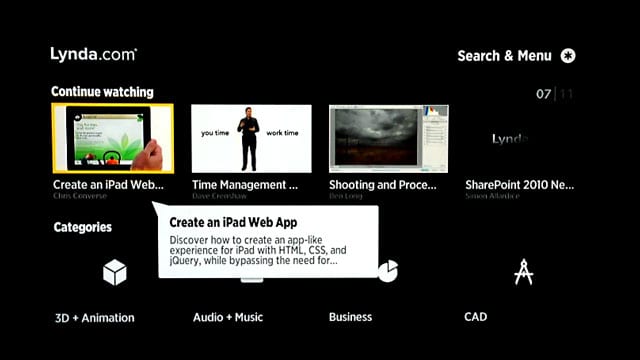
You can now enjoy all that lyndaCampus has to offer on your television and from the comfort of you living room.


