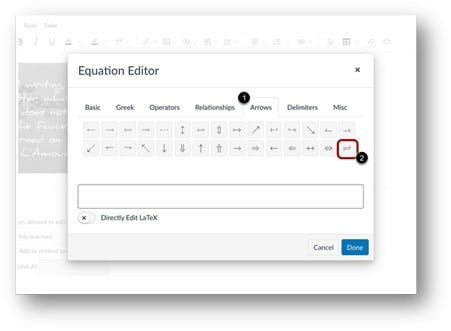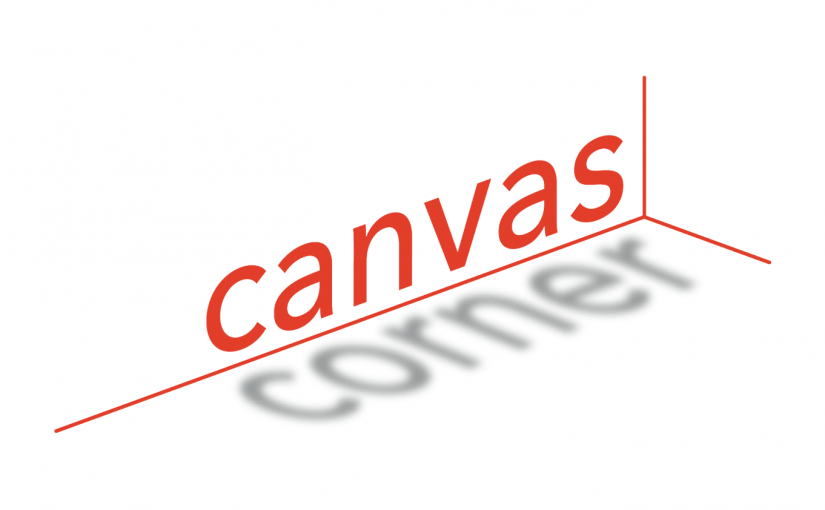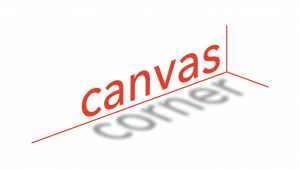 In Canvas Corner, we discuss the new features and enhancements available in Canvas. All updates will be available in Canvas the 3rd weekend of the month.
In Canvas Corner, we discuss the new features and enhancements available in Canvas. All updates will be available in Canvas the 3rd weekend of the month.
New Quizzes Grade by Question
SpeedGrader supports grading one question at a time in New Quizzes. When in Grade by Question mode the question navigation bar is available and the Update score button location has been updated. Additionally, hyperlinks have been added to questions requiring manual grading.
![In SpeedGrader, click the Settings Icon [1] and select Options from the drop-down menu [2]](https://blog.smu.edu/itconnect/files/2023/04/HeatherAhern_0-1679064920636-300x206.png)
In SpeedGrader, click the Settings Icon [1] and select Options from the drop-down menu [2]
![Select Grade by Question [1], then click the Save Settings [2] button.](https://blog.smu.edu/itconnect/files/2023/04/HeatherAhern_1-1679064920805-300x227.png)
Select Grade by Question [1], then click the Save Settings [2] button.
![When in Grade by Question mode and interacting with a question, the Update score button location has been updated[1]. Additionally, instructors can navigate between students with the Previous Student and Next Student Buttons [2].](https://blog.smu.edu/itconnect/files/2023/04/HeatherAhern_2-1679064920774.png)
When in Grade by Question mode and interacting with a question, the Update score button location has been updated[1]. Additionally, instructors can navigate between students with the Previous Student and Next Student Buttons [2].

When a student does not have the same active question, a modal displays to notify the instructor the question is not available for that student.
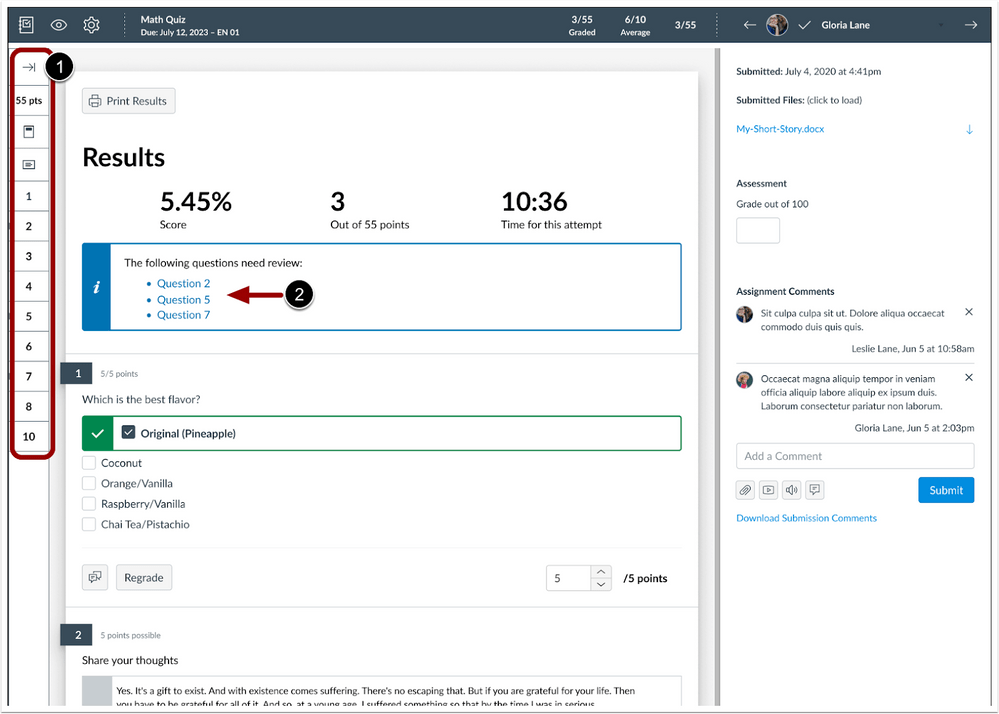
Instructors can navigate between questions using the Question Navigation bar in SpeedGrader [1]. Additionally, for questions requiring manual grading, click the hyperlink to skip to the selected question [2]. Once graded, the question is removed from the summary box.
Share Item Banks to Current Course
When creating a new item bank in the New Quizzes Build page, instructors can share the bank to the current course.
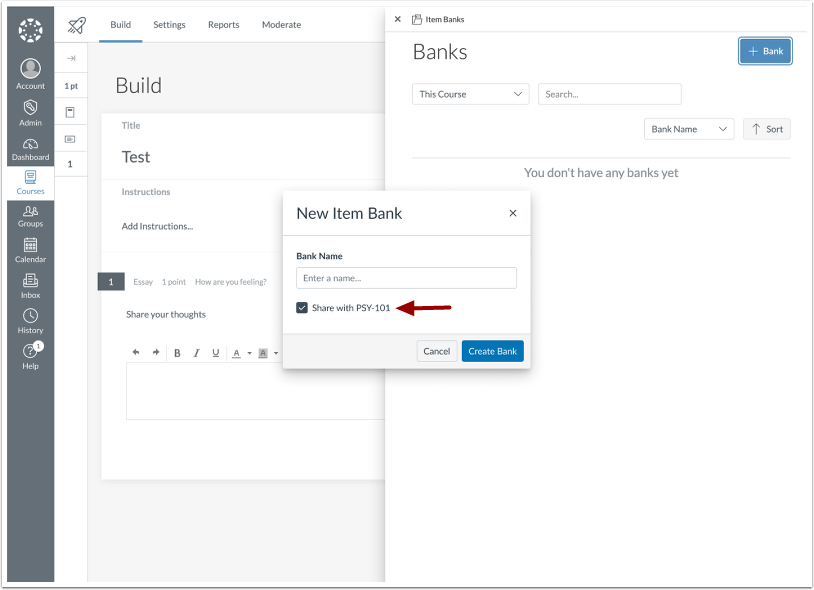
Rich Content Editor
The Rich Content Editor Equation Editor, an Equilibrium button is available. In the Equation Editor, click the Arrows tab [1], then click the Equilibrium button [2] to enter the desired equation.