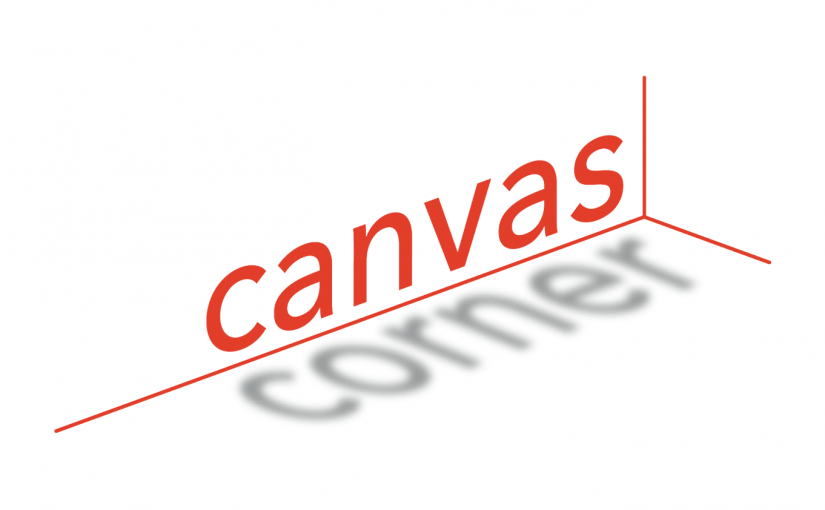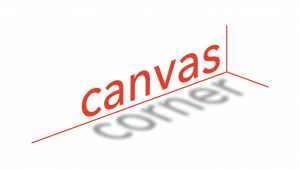 In this month’s Canvas Corner, we look at the updated course navigation, submission statuses, enhancements to Gradebook, and more.
In this month’s Canvas Corner, we look at the updated course navigation, submission statuses, enhancements to Gradebook, and more.
Updated Course Navigation
When a long page is scrolled, the respective menu is retained in the sidebar. If the navigation menu is longer than the screen’s height, the menu will also be scrolled to allow the viewing of all menu links.
Submission Status in SpeedGrader
SpeedGrader sidebar includes an Edit icon to be used for submission statuses. Statuses can be edited the same way as in the Gradebook. Additionally, adjusting a status in SpeedGrader also applies to the Gradebook.
- Setting the status to Missing displays the Missing label.
- If a late policy is enabled, setting the status to late displays the late label. Additionally, a text field allows the grader to enter a value for the days/hours late.
- Setting the status to excused displays the Excused status, and the grade field displays as EX and is grayed out.
- Setting the status to None removes any labels that were previously displayed for the assignment.

Assignment Search in Gradebook
The Gradebook includes two search fields: one for student names and one for assignment names. Using the Assignment search field displays any search results that match an assignment in the course.

Updates to Notifications
The User Notifications page displays all notification options for a user’s entire account. However, if a user has any active course enrollments, the menu displays the name of each course. Users can navigate between their courses and set specific notification options for each course, if preferred.
Any updated notifications also sync to the course-level Notifications page.

Build Option in New Quizzes Modules
Within a module, New Quizzes include a link to the quiz Build page. The link to the quiz Build page allows instructors to immediately change quiz questions, general settings, or quiz moderation options.

User Settings in Microsoft Immersive Reader
The Microsoft Immersive Reader button can be enabled in User Settings. Additionally, the Reader is supported in Assignments, the Course Home Page, and the Syllabus.

Feature Requests for the Canvas Community
Canvas users are invited to submit new ideas to improve the Canvas LMS, which can then be voted upon to be added as features in future releases of Canvas. Below are some suggested features we would like to bring visibility to: