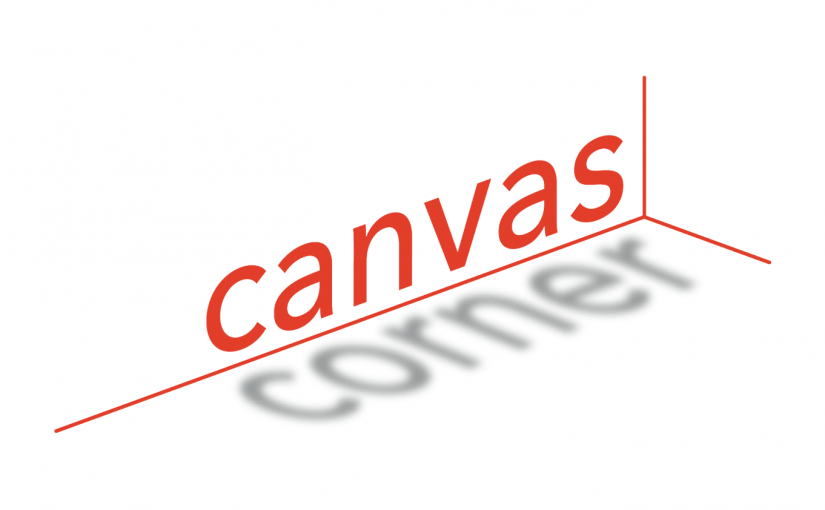Every month in Canvas Corner, we discuss the new features and enhancements available in Canvas. This month, we cover the new direct share feature, new quizzes features, and an update to Canvas Commons.
Every month in Canvas Corner, we discuss the new features and enhancements available in Canvas. This month, we cover the new direct share feature, new quizzes features, and an update to Canvas Commons.
Direct Share in Canvas Courses
In the latest update for Canvas, Instructors are now able to copy individual course items from one course to another and share individual items with other users.
- You can “Send to” another teacher via their email address.
- You can “Copy to” another one of your courses.
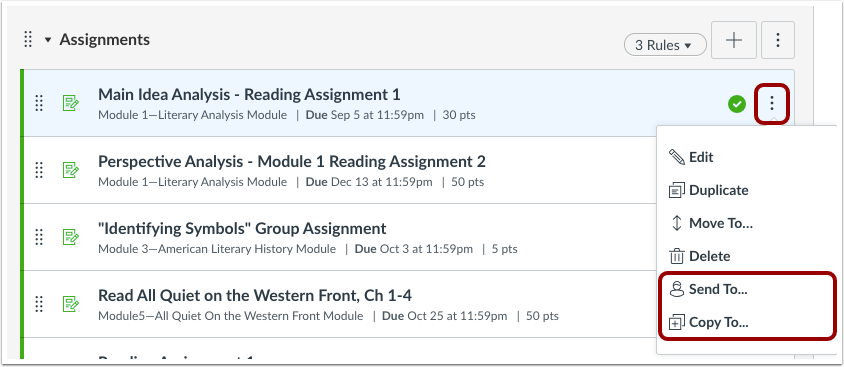
 As a notification, the recipient (you or another teacher) will see an indicator on the recipient’s profile picture. To access the content, just click on Account and then choose “Shared Content.”
As a notification, the recipient (you or another teacher) will see an indicator on the recipient’s profile picture. To access the content, just click on Account and then choose “Shared Content.”
From there, the recipient can choose where to put the shared content.
For more information, please see Canvas Release: Direct Share.
Update to New Quizzes Features
 The New Quizzes Settings menu now allows answers to be shuffled for each student in supported quizzes.
The New Quizzes Settings menu now allows answers to be shuffled for each student in supported quizzes.
Instructors using New Quizzes can create a new quiz on the Quizzes page as opposed to needing to do it on the Assignments page. When the Add Quiz button is clicked, the page displays a window asking which quiz type – Classic Quizzes or New Quizzes – should be used to create the quiz.

As a visual reminder as to what type of quiz it is, in both the Assignments page and the Quizzes page, quizzes created with New Quizzes or migrated to New Quizzes display a solid Quiz icon. Ones created with Classic Quizzes show an outlined Quiz icon.
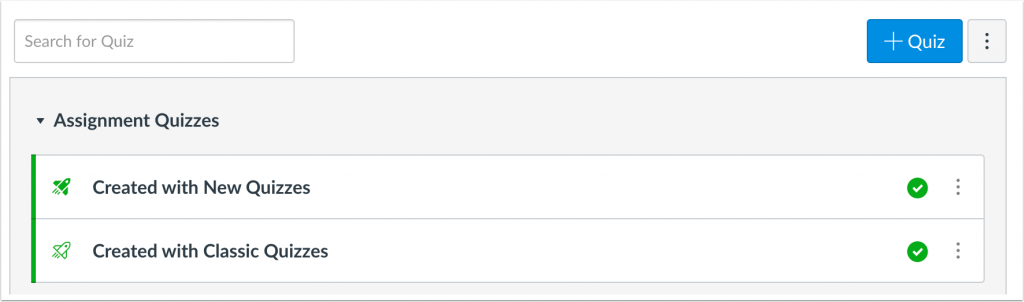
Canvas Commons
After favoriting Commons content, instructors can open Quizzes, Pages, Discussions, Assignments, or Modules in their course and import favorited items into the content area. Previously content could only be imported to a course directly from Commons. Embedded content can be any type, not just embedded file types.

Feature Requests from the Canvas Community
As a member of the Canvas Community, you can submit and vote on new ideas to improve the Canvas LMS. In this section, we highlight some ideas that would benefit Canvas users at SMU. Here are a few open for voting:
- Rubric Export
- Adaptive Learning – Quiz Branching
- Exporting quizzes into Word or pdf documents
- Delete Multiple Pages
- Create Option for Extra Credit Question in Quiz
- Move or Delete Incorrectly Submitted Assignments
Below there are some ideas still open for voting from last month:
- Word Requirement for Discussions
- Delete submissions by students
- Download discussion board posts
- Submit an assignment on behalf of a student
- Have two due dates for peer review assignments
- Anonymous Discussion Forums
- Printable / PDF-exportable quizzes
- Multiple Due Dates (checkpoints) for Discussions
- Ability to Save and Copy from Frequently Used Comments in Speedgrader/DocViewer
- Ability to Save and Copy from Frequently Used Comments in Speedgrader/DocViewer
- Let us schedule a Publish Date / Time for Content Pages
- Attendance Overhaul
WalkMe Guides
![]() Need help using Canvas? WalkMe provides real-time guidance that is easy to follow by providing on-screen, step-by-step guidance that you can utilize to complete any task successfully. To access a WalkMe guide, simply click on the Canvas WalkThru menu and type in a question or task, then follow along as WalkMe shows you where to click, what settings to choose, and explains the options.
Need help using Canvas? WalkMe provides real-time guidance that is easy to follow by providing on-screen, step-by-step guidance that you can utilize to complete any task successfully. To access a WalkMe guide, simply click on the Canvas WalkThru menu and type in a question or task, then follow along as WalkMe shows you where to click, what settings to choose, and explains the options.