 Every month in Canvas Corner, we discuss the new features and enhancements available in Canvas. In this month’s Canvas Corner, we cover the new analytics feature, improvement to the Rich Content Editor, and improve accessibility with Navigation.
Every month in Canvas Corner, we discuss the new features and enhancements available in Canvas. In this month’s Canvas Corner, we cover the new analytics feature, improvement to the Rich Content Editor, and improve accessibility with Navigation.
Improved Canvas Analytics
The course and user analytics links and pages have been deprecated. The New Course and User Analytics functionality is now available in all courses. More information about the new features is available in the Canvas Release: New Course and User Analytics document. This new Analytics feature provides a richer analytics experience for reviewing course grades, weekly online activity, and individual student view. Also, all analytics now include mobile page views.

Rich Content Editor Update is Coming Soon
Just like the analytics, Canvas has depreciated the Rich Content Editor to roll out an improved version. Starting mid-November 2019, the New Rich Content Editor will be available for institutions to enable in their courses and become standard for all Canvas instances on June 20, 2020. For more information about new features and enhancements to Rich Content Editor, please see the Canvas Release: Rich Content Editor Enhancements document.

Navigation Menu Updates Improve Accessibility
 The Admin, Course, and User Navigation Menus have been updated to include color and visual indicators to define active menu items. Additionally, the Course Navigation Menu includes tooltip indicators to clarify inactive menu items. While no functionality has been affected, this change helps improve accessibility in Canvas.
The Admin, Course, and User Navigation Menus have been updated to include color and visual indicators to define active menu items. Additionally, the Course Navigation Menu includes tooltip indicators to clarify inactive menu items. While no functionality has been affected, this change helps improve accessibility in Canvas.
Default links that are not visible to students display the hidden visibility (eyeball) icon.

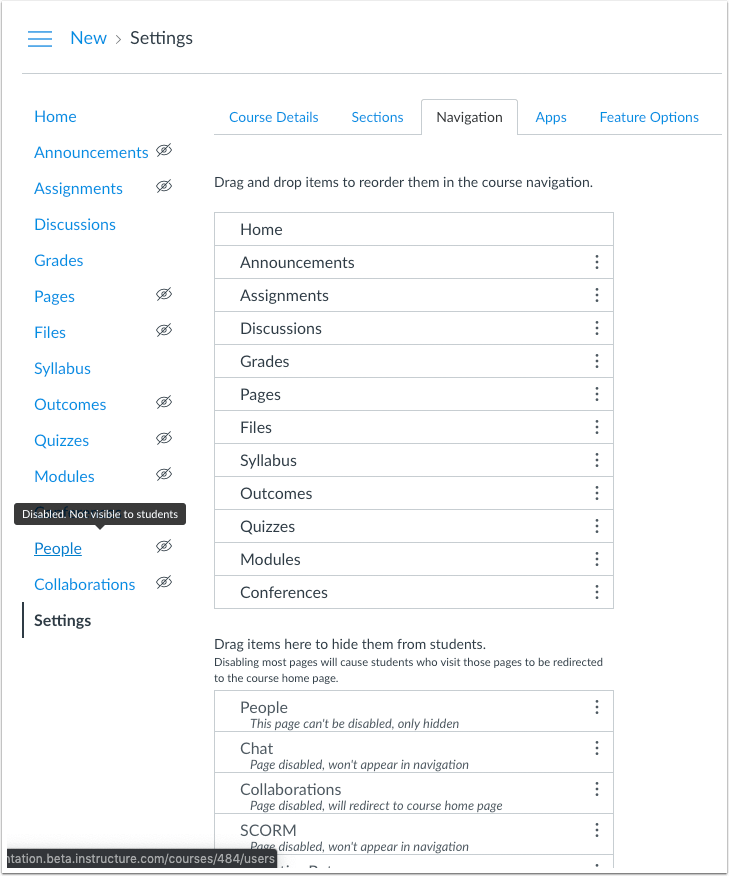
New Gradebook
The new Gradebook is now available. Currently, instructors must enable it in the course settings, but it will be turned on campus-wide starting January 2, 2020. The new Gradebook functions very much like the current version and all current operations will be identical. It has a cleaner design to make it more consistent with other Canvas pages. Options and filters are consolidated in three pull-down menus and a settings menu.
The most notable and exciting feature set are the policies. The Grading policies allow you to set up rules that will deduct percentages of a grade based on how late the submission is. For example, an instructor can set the late policy to deduct 10% from the grade each day the submission is late and what the lowest possible grade would be for a submission. The new Gradebook has new posting policies (mute) – you can set the Gradebook to Manually post all activities by default and release graded activities one at a time or like the old Gradebook, manually post (mute) a single graded activity and release the grades later.
A popular feature request has been for a way to override the final calculated grade in Canvas. There is now a Final Grade Override function that does just that.
Even more, there is a new notes column, which is not visible to students, in the Gradebook.
There are many new viewing options – Arrange by, filters (groups or sections), statuses, and making unpublished assignments visible to you. Grade status will tint a grade cell with different colors that indicate things such as late, missing, or excused. Columns can be dragged left or right and resized.
Other improvements to features and functional enhancements will make grading more natural and intuitive. If you’d like to give it a try to go to the settings area of your course, click the Feature Options tab. The Options page will allow you to toggle the new Gradebook to ON.
- Functionality Comparison: Current vs. New Canvas Gradebook
- New Gradebook: FAQ
- How do I use the New Gradebook?
- Canvas Instructor Guide – Gradebook
Updates to Assignments in Canvas Mobile (iOS)
![]() Assignments now support grade posting policies for courses using the New Gradebook, if enabled in course settings after it is enabled campus-wide on January 2, 2020. Instructors can open Post Settings by clicking the Visibility icon on the Submissions page or from SpeedGrader. The functionality for posting or hiding grades is the same as posting or hiding grades from Canvas in a web browser.
Assignments now support grade posting policies for courses using the New Gradebook, if enabled in course settings after it is enabled campus-wide on January 2, 2020. Instructors can open Post Settings by clicking the Visibility icon on the Submissions page or from SpeedGrader. The functionality for posting or hiding grades is the same as posting or hiding grades from Canvas in a web browser.
*Posting and hiding grades will only display in courses that have enabled the New Gradebook.
![]()
When posting grades, instructors can post grades for all students or to students with graded submissions. Instructors can post grades to students in specific sections.

When hiding grades, instructors can hide grades in specific sections.

*Posting and hiding grades will only display in courses that have enabled the New Gradebook.
Upvote Feature Requests from the Canvas Community
The Instructure takes feedback from the Canvas Community to improve the Canvas LMS. Anyone can submit new ideas to strengthen Canvas.
Below are some feature requests and ideas in the Canvas Community open for voting that might be of interest to our users:
- Word count for Speedgrader (DocViewer) grading
- Regrade quiz when deleting questions
- Submit an assignment on behalf of a student
- Unlocking Modules for individual students
- Comprehensive Course Search Tool (Searching Course Content for a Topic)
Here are a few previous ideas that are still open for voting from last month:
- Printable / PDF-exportable Quizzes
- Multiple Due Dates (checkpoints) for Discussions
- Attendance Overhaul
- Adjust All Assignment and Quiz Dates on a Single Page
- Ability to Save and Copy from Frequently Used Comments in Speedgrader/DocViewer
- Let us schedule a Publish Date / Time for Content Pages
WalkMe Guides
![]() WalkMe provides real-time guidance that is easy to follow by providing on-screen, step-by-step guidance that you can utilize to complete any task successfully. To access a WalkMe guide, simply click on the Canvas WalkThru menu and type in a question or task, then follow along as WalkMe shows you where to click, what settings to choose, and explains the options. If you ever experience an error in a WalkThru, please contact the IT Help Desk at 214-768-HELP or help@smu.edu.
WalkMe provides real-time guidance that is easy to follow by providing on-screen, step-by-step guidance that you can utilize to complete any task successfully. To access a WalkMe guide, simply click on the Canvas WalkThru menu and type in a question or task, then follow along as WalkMe shows you where to click, what settings to choose, and explains the options. If you ever experience an error in a WalkThru, please contact the IT Help Desk at 214-768-HELP or help@smu.edu.


