 Every month in Canvas Corner, we discuss the new features and enhancements available in Canvas.
Every month in Canvas Corner, we discuss the new features and enhancements available in Canvas.
This month, we cover duplicating calendar events, Android app updates, section specific discussions, and module duplication.
Calendar Event Duplication in Canvas Courses
Users can now duplicate events within the Calendar. Previously, the feature was enabled by using the Recurring Calendar Events option. It has been renamed to better represent the feature’s intended functionality and align with other elements that can be duplicated in Canvas.
To duplicate an event, use the Duplicate checkbox under More Options in your you add calendar event details. Remember, like other items duplicated in Canvas, duplicated events are independent of each other, and once created, must be managed individually.
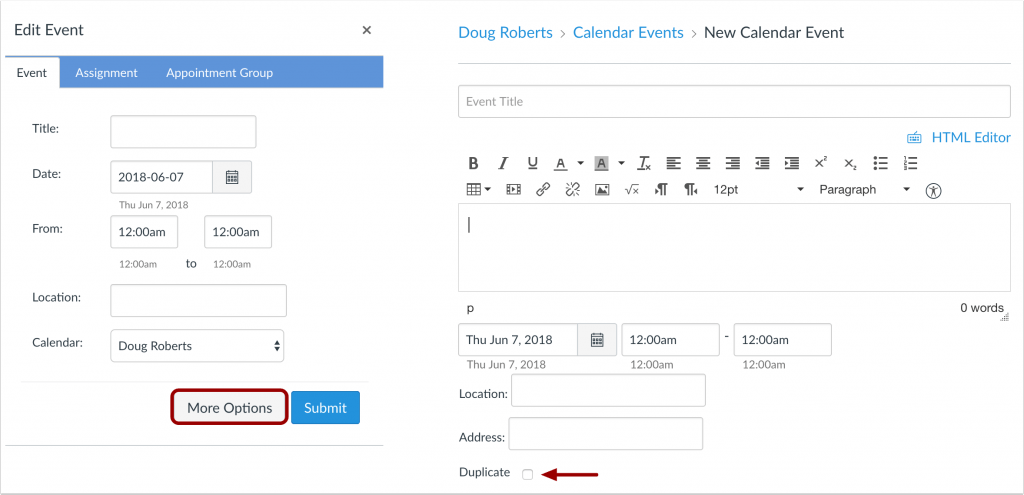
You can choose to duplicate the event for a certain number of days, weeks, or even months. You can also modify a count number to the end of each event to help differentiate each occurrence once they are duplicated.
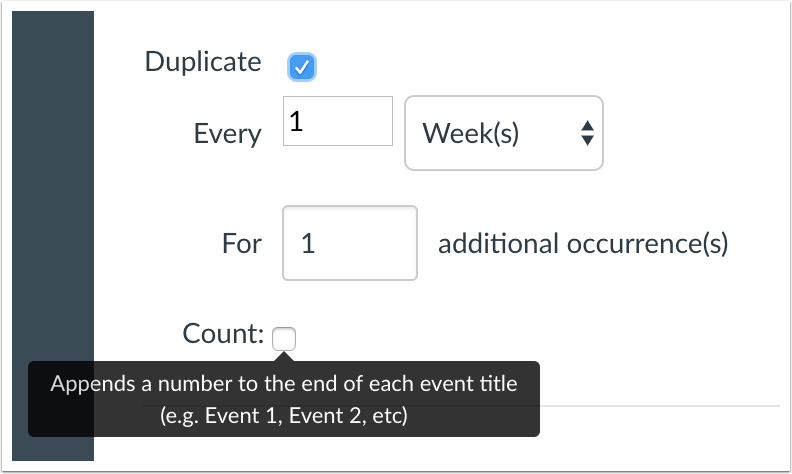
Discussions in Canvas
The Discussions page includes an updated design to improve accessibility for all users. Most of the functionality you are familiar with has not been impacted by this change. Additionally, when creating a non-graded discussion, as an instructor, you can create section-specific discussions in their courses for all sections, one section, or multiple sections.
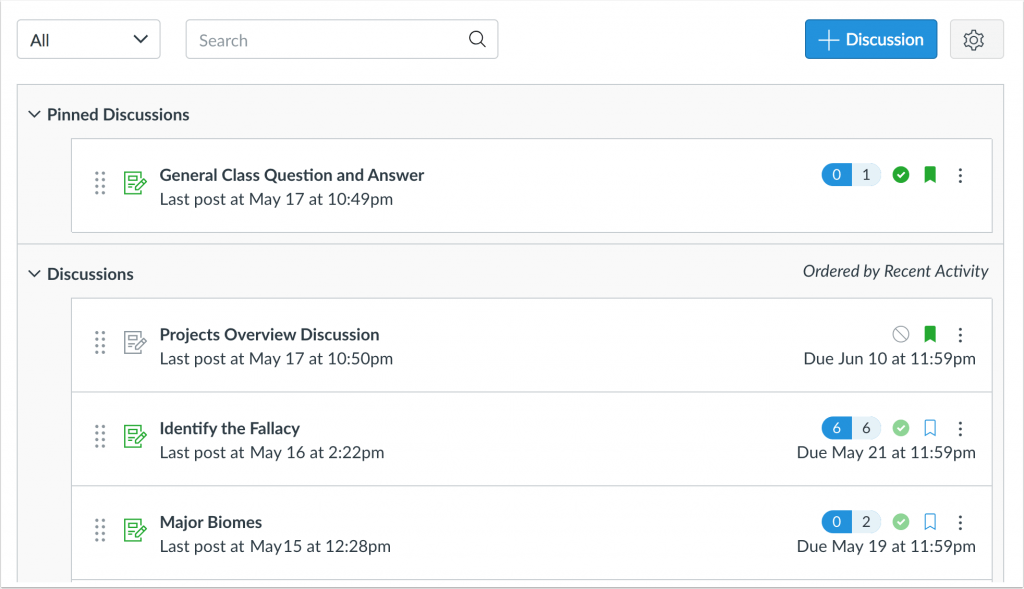
Modules Duplication within Canvas
Entire modules can now be duplicated within a course. You will find the duplication option located in the Settings menu for every supported module item. When a module is copied, the word Copy will be appended to the end of the module name.
A copied module is placed directly below the originating module. While the module is being copied, you will notice a loading indicator showing the copy is in progress.
Duplicating a module defaults the module and all module items to an unpublished status. Each item within the module is copied except in situations as indicated by the item type.
Duplicated module items follow the same behavior as a new item created in a module. The item displays in the Modules page but is also visible in the item’s respective index page. All assignments, pages, and graded discussions within the copied module also include the word Copy at the end of the module item name.
Please Note:
- If applicable, the Modules page displays any Blueprint Course icons after the page is refreshed.
- MasteryPath items may be copied in a module, but assigned paths are not retained. Paths should be set after the course module structure is complete.
- Only Quizzes.Next Quizzes are supported for copying within modules. If a module contains a classic quiz, the option to copy a module does not display in the module menu. Modules can be copied by removing the classic quiz from the module. Classic quizzes are indicated by a rocket icon; Quizzes.Next quizzes are indicated by an assignment icon.

Allow Users to Comment on Canvas Mobile for Android
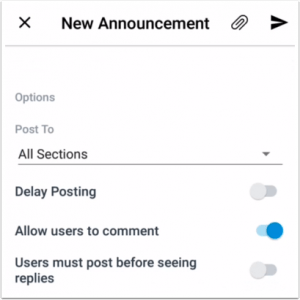 Announcements now support users adding comments on course announcements.
Announcements now support users adding comments on course announcements.
DocViewer Annotations on Canvas Mobile
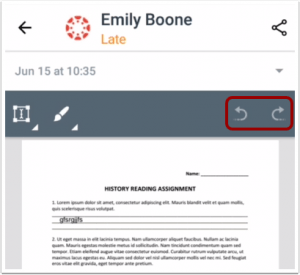 DocViewer now supports undoing and redoing annotations.
DocViewer now supports undoing and redoing annotations.
Copy File Links in Canvas Mobile for Android
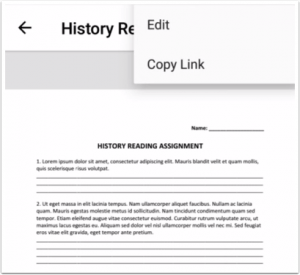 Files support copying links to course and user files.
Files support copying links to course and user files.
Using photos taking on your mobile device
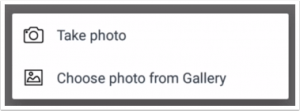 The Rich Content Editor supports inserting an image by taking a photo or selecting an image from your device. This method is an improvement from the previous way of inserting an image by pasting a link.
The Rich Content Editor supports inserting an image by taking a photo or selecting an image from your device. This method is an improvement from the previous way of inserting an image by pasting a link.


