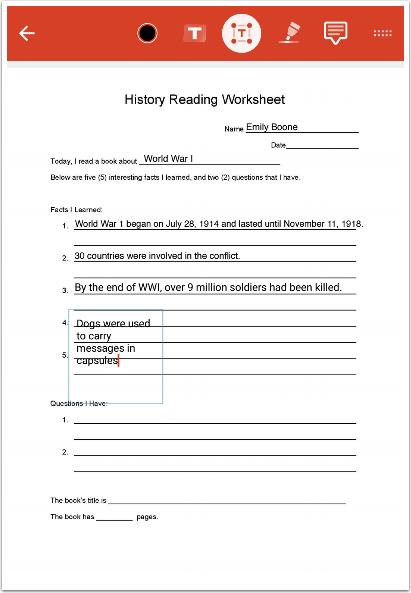Every month in Canvas Corner, we discuss the new features and enhancements in Canvas. This month, we will cover new WalkThu(s), mobile student annotations, intra-group peer reviews, and some navigation changes.
Every month in Canvas Corner, we discuss the new features and enhancements in Canvas. This month, we will cover new WalkThu(s), mobile student annotations, intra-group peer reviews, and some navigation changes.
Newly released WalkMe Guides
![]() We recently added some new WalkMe guides to Canvas. WalkMe provides real-time guidance that is easy to follow by providing on-screen, step-by-step guidance that you can utilize to complete any task successfully. To access a WalkMe guide, simply click on the Canvas WalkThru menu and type in a question or task, then follow along as WalkMe shows you where to click, what settings to choose, and explains the options.
We recently added some new WalkMe guides to Canvas. WalkMe provides real-time guidance that is easy to follow by providing on-screen, step-by-step guidance that you can utilize to complete any task successfully. To access a WalkMe guide, simply click on the Canvas WalkThru menu and type in a question or task, then follow along as WalkMe shows you where to click, what settings to choose, and explains the options.
Here are some new WalkThru(s) we added:
- Export Attendance Report
- Create Seating Chart
- Take Attendance
- Make Attendance non-graded
- Record a conference
- Share screen and Poll inside a conference
- Adding RSS feed from Canvas calendar to Outlook or Google
Canvas Assignments: Intra-Group Peer Reviews
Group assignments now support intra-group peer reviews. This option allows or prevents automatic peer review assignments from within a student’s group. The intra-group peer review option is only available in group assignments when an instructor automatically assigns peer reviews.
The default for the Allow intra-group peer reviews checkbox is always set to off, which means Canvas filters out members of the same group when automatically assigning the reviews. However, if the checkbox is selected, Canvas allows submission assignments to be truly random without any regard for group delegation.
The intra-group peer review setting is only available in the Canvas interface. For new group assignments, the setting displays in the peer review section.
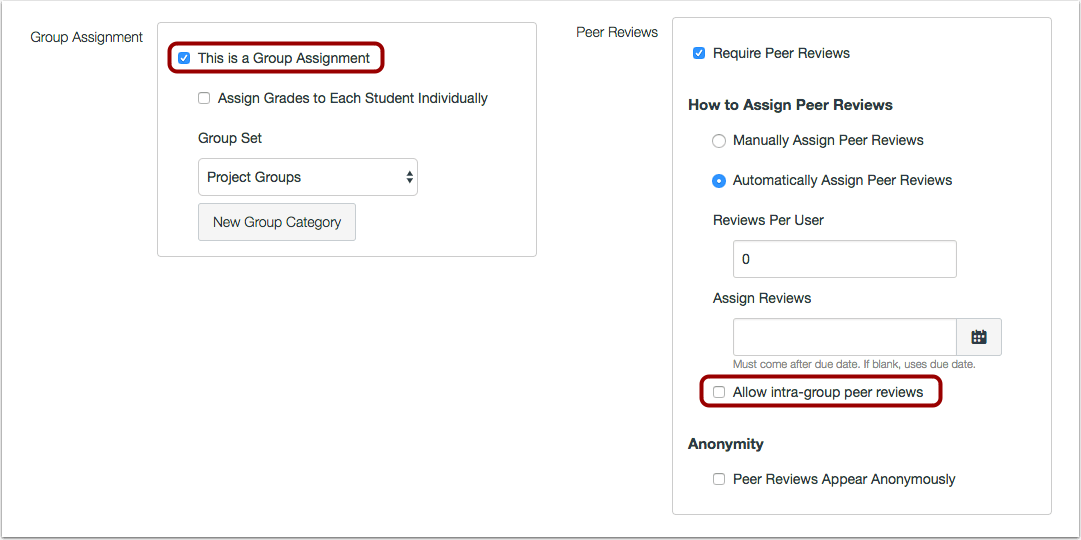
Peer reviews require a student to review an individual submission by another student. However, group assignment submissions are made by one group member on behalf of the entire group, and all group members have the same submission.
Global Navigation: Global Navigation Menu Width
The Global Navigation Menu can be manually collapsed to hide the menu text. This update was originally implemented automatically for smaller screen resolutions. When users collapse the menu, the menu persists even if they log out of Canvas or switch browsers. When collapsed, the menu also displays text if a user hovers over an icon.
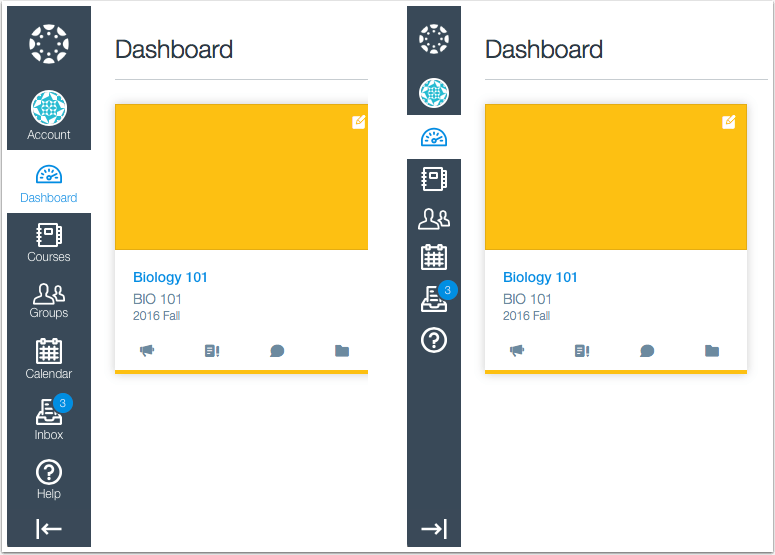
Canvas Mobile: Student Annotations (Android and iOS)
Students can now annotate PDF files for assignment submissions directly within the Canvas app. This feature allows students to create annotations in files such as in-class worksheets before submitting the assignment. Students can open the file from a link in assignment details or within course files, then leave annotations, and finally, submit the annotated file.

Available annotations include highlight, underline, strikeout, squiggly, drawing, free text, and image.