 Every month in Canvas Corner, we discuss the new features and enhancements available in Canvas. This month, we cover new labels for assignments and Media in the Rich Content Editor.
Every month in Canvas Corner, we discuss the new features and enhancements available in Canvas. This month, we cover new labels for assignments and Media in the Rich Content Editor.
Canvas Updates
New Status Labels for Assignments
The submission details page, student Grades page, and SpeedGrader now display labels for missing submissions. Additionally, areas that already displayed labels for late assignments have been updated to reflect the same styling. Please be aware, assignments cannot be identified as both missing and late. If an assignment has not been submitted by the due date, the assignment is identified as missing. If the assignment is submitted after the due date, the assignment is identified as late.
Please be aware, assignments cannot be identified as both missing and late. If an assignment has not been submitted by the due date, the assignment is identified as missing. If the assignment is submitted after the due date, the assignment is identified as late. Below is how these labels will appear in different Canvas sections.
Submission Details Page
On the Submission Details page, the label for a late assignment has been updated to reflect the same styling.
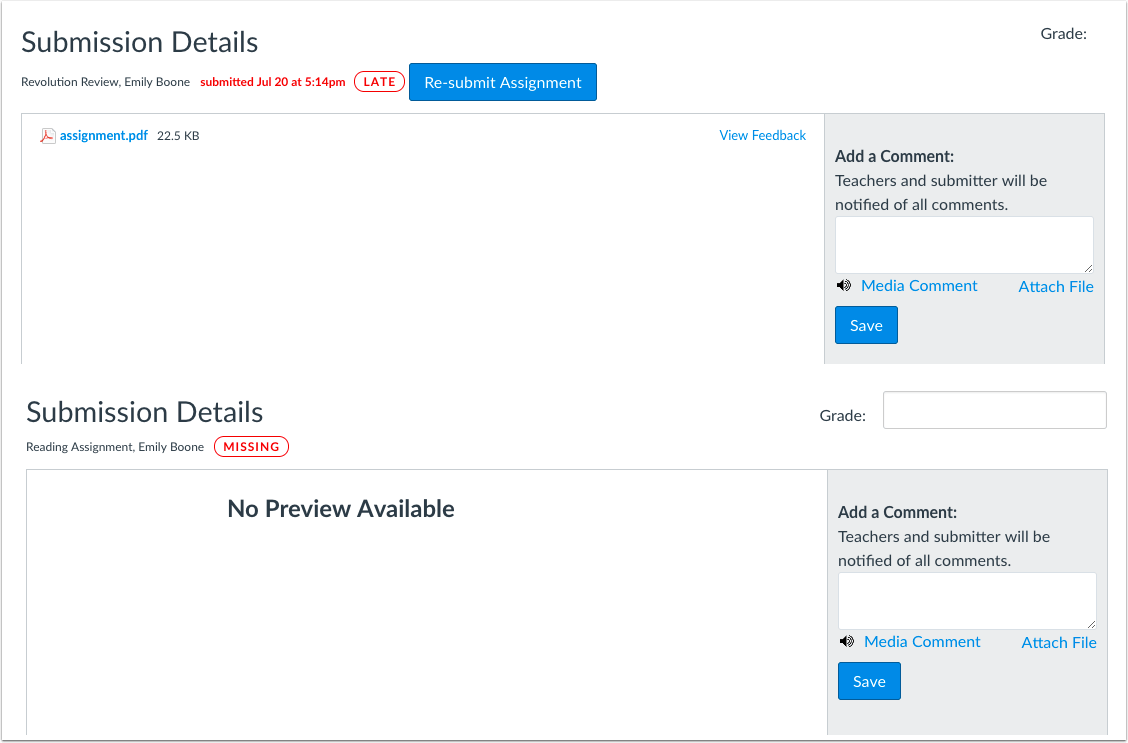
Student Grades Page
The student Grades page includes a new Status column that displays the labels for late and missing assignments.

SpeedGrader
In SpeedGrader, late assignments include a label with updated styling but also still includes the current styling with the text, which will be removed in a future release; however, if an assignment is re-submitted, the submission information retains the existing styling only.

Media in the Rich Content Editor
The Rich Content Menu toolbar now includes an option to insert or edit media. This will allow Instructors to easily add online media content to a course without having to use the HTML Editor.The General tab includes fields for the media source location and dimensions. The media can be resized and set to constrain size proportions.
- The General tab includes fields for the media source location and dimensions. The media can be resized and set to constrain size proportions.
- The Embed tab includes an HTML field for the embed code.
- The Advanced tab includes fields for providing alternative source URL(s) and poster image information. Alternative sources pointing to different video encodings can be specified to be used as a fallback if the browser doesn’t support the initial encoding offered. The poster URL source indicates the image that displays until the user clicks the play button. If the poster option is blank, the first frame of the source video will be used as the poster image.
Links from common providers (like YouTube and Vimeo) often link to custom media players, rather than directly to video files, and will not recognize any content added to the alternative source and posted image options.



