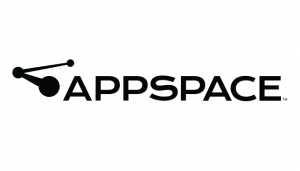 We have upgraded our digital signage solution Appspace (formerly known as Nexus On-Demand) and are now able to deploy the updated digital signage system campus-wide. This latest version will enable new features, performance improvements, better browser support, and the ability to add additional networks to support more players on campus. Continue reading Appspace v5.8 Now Available for Digital Signage
We have upgraded our digital signage solution Appspace (formerly known as Nexus On-Demand) and are now able to deploy the updated digital signage system campus-wide. This latest version will enable new features, performance improvements, better browser support, and the ability to add additional networks to support more players on campus. Continue reading Appspace v5.8 Now Available for Digital Signage
Tag: Appspace
New Summer IT Training Offerings

Two new full-day Canvas Boot Camps, the new Sitecore 8.1 classes, and Using Appspace for Campus Signage are just some of the offerings for summertime learning. Continue reading New Summer IT Training Offerings
OIT Technology News: Summer 2016 Edition

New antivirus protection, a new video conferencing solution, and a 100% Canvas campus are just a few of the items highlighted in this month’s newsletter.
Appspace upgrade is nearly complete.
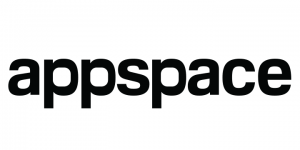 This month, OIT upgraded the Appspace (formerly Nexus) software that runs the various digital displays on campus. The vendor has installed our digital signage solution on a more robust server with the latest version of Appspace. The vendor also provided training to current users of the software.
This month, OIT upgraded the Appspace (formerly Nexus) software that runs the various digital displays on campus. The vendor has installed our digital signage solution on a more robust server with the latest version of Appspace. The vendor also provided training to current users of the software.
In that training, we discovered some issues with the permissions. Some users were not able to create new signage applications but were allowed to edit already created ones. We are working with the vendor to resolving this issue and hope to have a resolution soon.
One feature our team was able to implement was an improved login. In the past, you would have to use a unique password, and not your SMU one, to log on to the system. On the new system, you will log in using your SMU ID and password for edit content on the digital signage.
The new system will also have a new URL – appspace.smu.edu. Our next task will be to join all of the existing players to the new server, which is done by launching the Appspace player application on each player PC. We will be contacting the signage owner to arrange a time for the switch. Once we make the configuration switch on each player, we will ask the owner to verify with the signage is functioning and the editors can log on to the system and edit content.
Appspace May Update
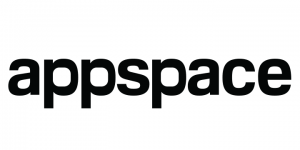 The Appspace (formerly Nexus) server has been upgraded, and the content has been migrated over. We are currently testing the server. We have a trainer on campus this Thursday at 10 AM for anyone interested in learning the new system. You can register for the training by going to smu.az1.qualtrics.com/SE/?SID=SV_6A1FRwz1sXcVokB. If you are not able to make the training will offer additional training later this summer.
The Appspace (formerly Nexus) server has been upgraded, and the content has been migrated over. We are currently testing the server. We have a trainer on campus this Thursday at 10 AM for anyone interested in learning the new system. You can register for the training by going to smu.az1.qualtrics.com/SE/?SID=SV_6A1FRwz1sXcVokB. If you are not able to make the training will offer additional training later this summer.
If you have any problems or concerns, please contact the IT Help Desk at 214-768-HELP (4357).

