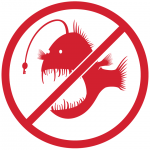 Phishing attempts are email messages sent by hackers pretending to be your friends, coworkers, or trusted companies. These emails try to lure you to reveal your personal information, such as your passwords, credit card numbers, or bank account numbers, with alarmist sounding messages. Some may even direct you to an official-looking website requesting such information. These websites may also be infected with computer viruses or other forms of malicious software. Phishing messages have potential to damage our IT infrastructure and expose sensitive University data.
Phishing attempts are email messages sent by hackers pretending to be your friends, coworkers, or trusted companies. These emails try to lure you to reveal your personal information, such as your passwords, credit card numbers, or bank account numbers, with alarmist sounding messages. Some may even direct you to an official-looking website requesting such information. These websites may also be infected with computer viruses or other forms of malicious software. Phishing messages have potential to damage our IT infrastructure and expose sensitive University data.
Due to the increased volume of recent phishing attempts, SMU’s Information Security Team is launching another round of the phishing awareness program, AntiPhish. This program will send simulated phishing emails, analyze how SMU employees respond to these messages, and track the success of employees in recognizing and deleting phishing emails. For those falling victim to the phishing attempts, the Information Security Team will offer training tools to help employees learn how to avoid falling victim to phishing messages. The phishing simulations will take place at SMU in the coming weeks.
As a reminder, if you receive any email message that appears malicious or asks for confidential personal information, Information Security asks that you do the following:
- Contact the IT Help Desk or your local IT Support group regarding the email.
- Delete the email from your mailbox without clicking on any hyperlinks or attachments.
For valuable resources and other information, please visit the Information Security website at www.smu.edu/OIT/Infosec.
If you have questions about the upcoming phishing simulation or training tools, please contact the IT Help Desk at 214-768-4357 (HELP).
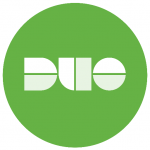

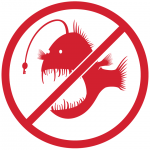 Phishing attempts are email messages sent by hackers pretending to be your friends, coworkers, or trusted companies. These emails try to lure you to reveal your personal information, such as your passwords, credit card numbers, or bank account numbers, with alarmist sounding messages. Some may even direct you to an official-looking website requesting such information. These websites may also be infected with computer viruses or other forms of malicious software. Phishing messages have potential to damage our IT infrastructure and expose sensitive University data.
Phishing attempts are email messages sent by hackers pretending to be your friends, coworkers, or trusted companies. These emails try to lure you to reveal your personal information, such as your passwords, credit card numbers, or bank account numbers, with alarmist sounding messages. Some may even direct you to an official-looking website requesting such information. These websites may also be infected with computer viruses or other forms of malicious software. Phishing messages have potential to damage our IT infrastructure and expose sensitive University data. To use the VPN client, download AnyConnect from
To use the VPN client, download AnyConnect from 