If you’re trying to access your GMetrix practice exam and can’t get that pesky Microsoft privacy window removed, here are a few tips to help you out!
Option 1: Preferred Method
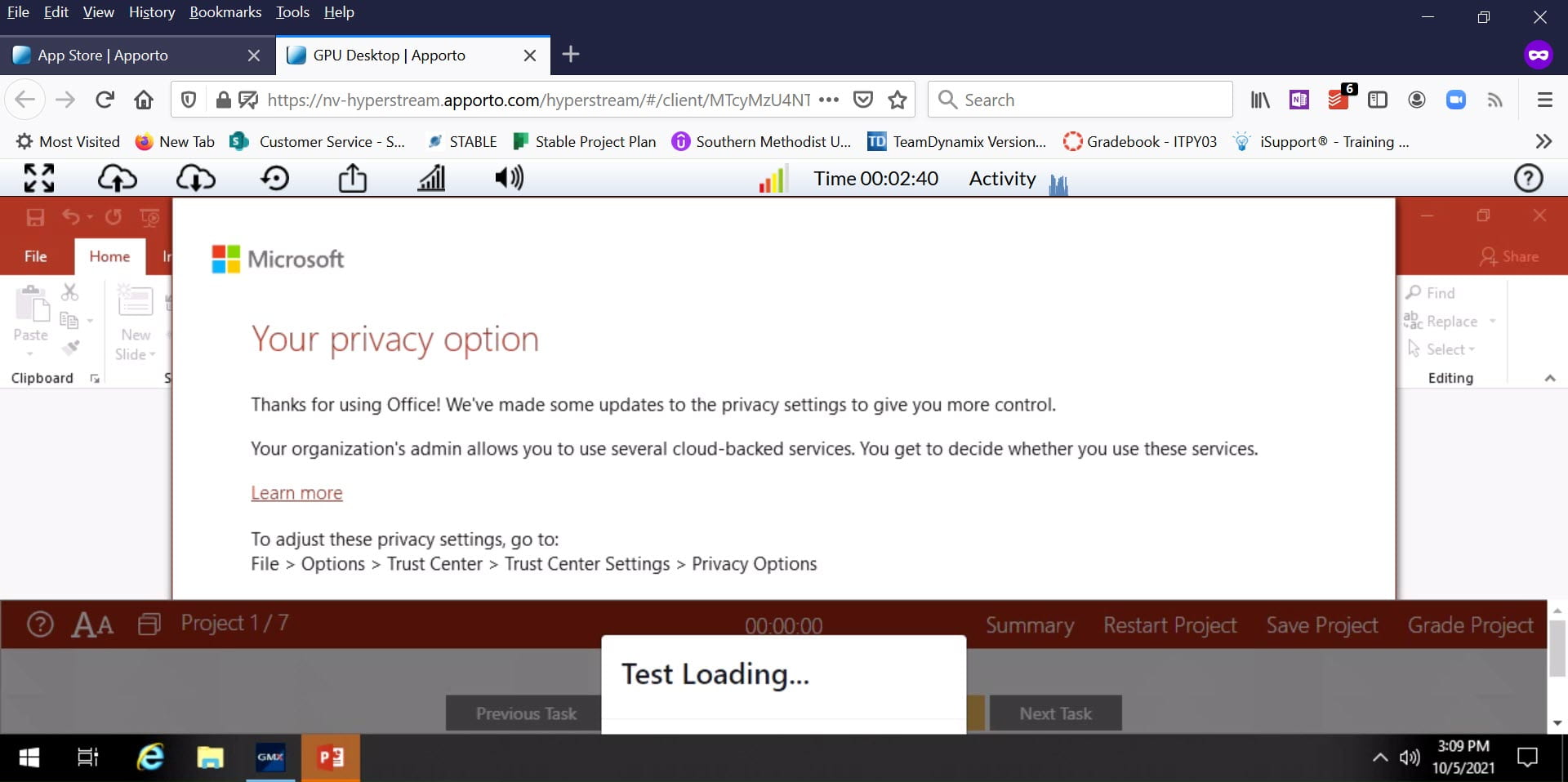
When starting a new test, it may look like the test is loading. You’ll notice the “Your privacy option” window in the background and the “Test Loading” notice may appear as if it is frozen. To bypass this, click the white space near the “Your privacy option”; then, press space. If that does not work, close any extra browser windows that may open and press tab and space. You may need to select tab and space up to 3 times before the window disappears.
Option 2: Alternate Method
- Select the dock icon from the instruction panel of GMetrix.

- Choose Top so that the privacy windows displays as in the screenshot below. This will allow you to see and select the Close button on the Microsoft Privacy window.
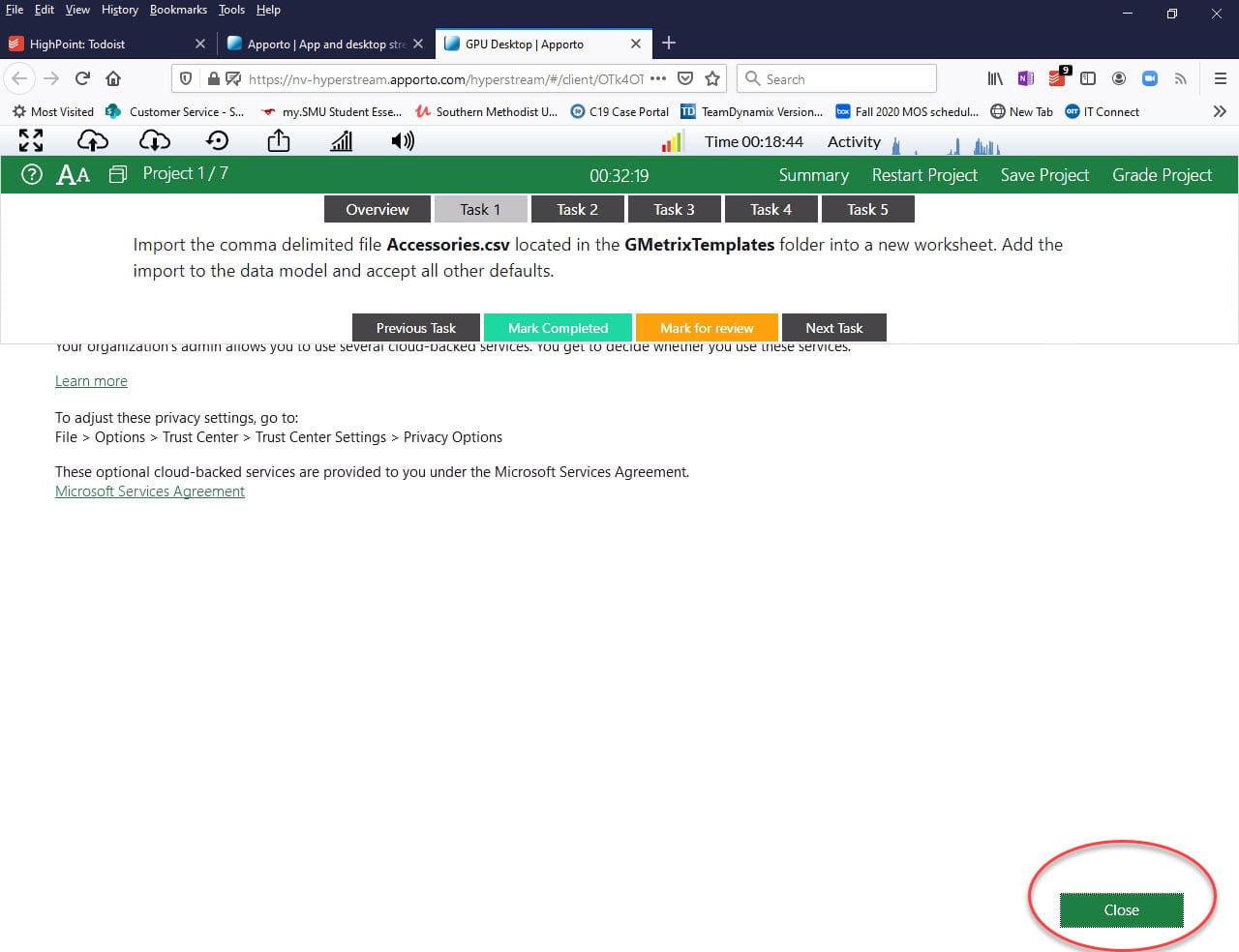
- Return to the instruction panel and re-dock the instructions to the bottom. The instruction panel may be moved as needed.
On some larger displays, it may be possible to simply click and grab the privacy window and move the window until the close button displays. Generally, you will only see this window the first time you launch an exam.
Note: This blog post was edited on 10/5/21 to include option 1.



