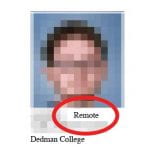 OIT recently partnered with Enrollment Services to provide faculty with several enhancements in my.SMU to display students who are taking classes remotely. This information can be accessed in several places within my.SMU.
OIT recently partnered with Enrollment Services to provide faculty with several enhancements in my.SMU to display students who are taking classes remotely. This information can be accessed in several places within my.SMU.
Viewing Remote Students through Positive Student Indicators
When viewing a student from the Faculty/Advisor Center, a positive service indicator will display for those students that will be studying remotely. Once you have found the student, click the General Info tab to see if “Remote Instruction Approved” has been added to their record.
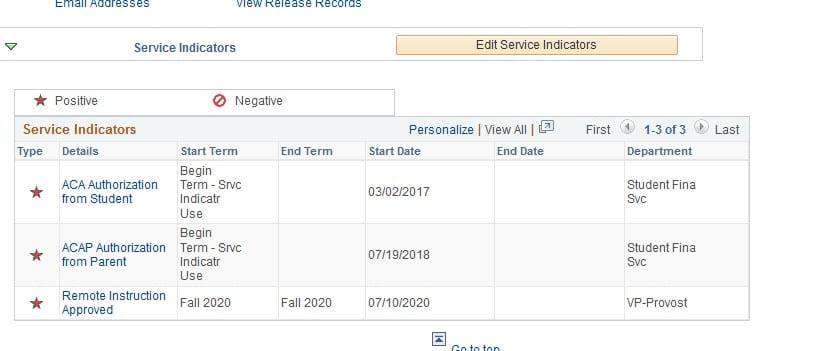 Access from the Faculty Center
Access from the Faculty Center
Class and Photo Rosters now display “Remote” below any student who has opted to enroll in class virtually. Instructions to view class rosters may be found in the my.smu knowledge base.
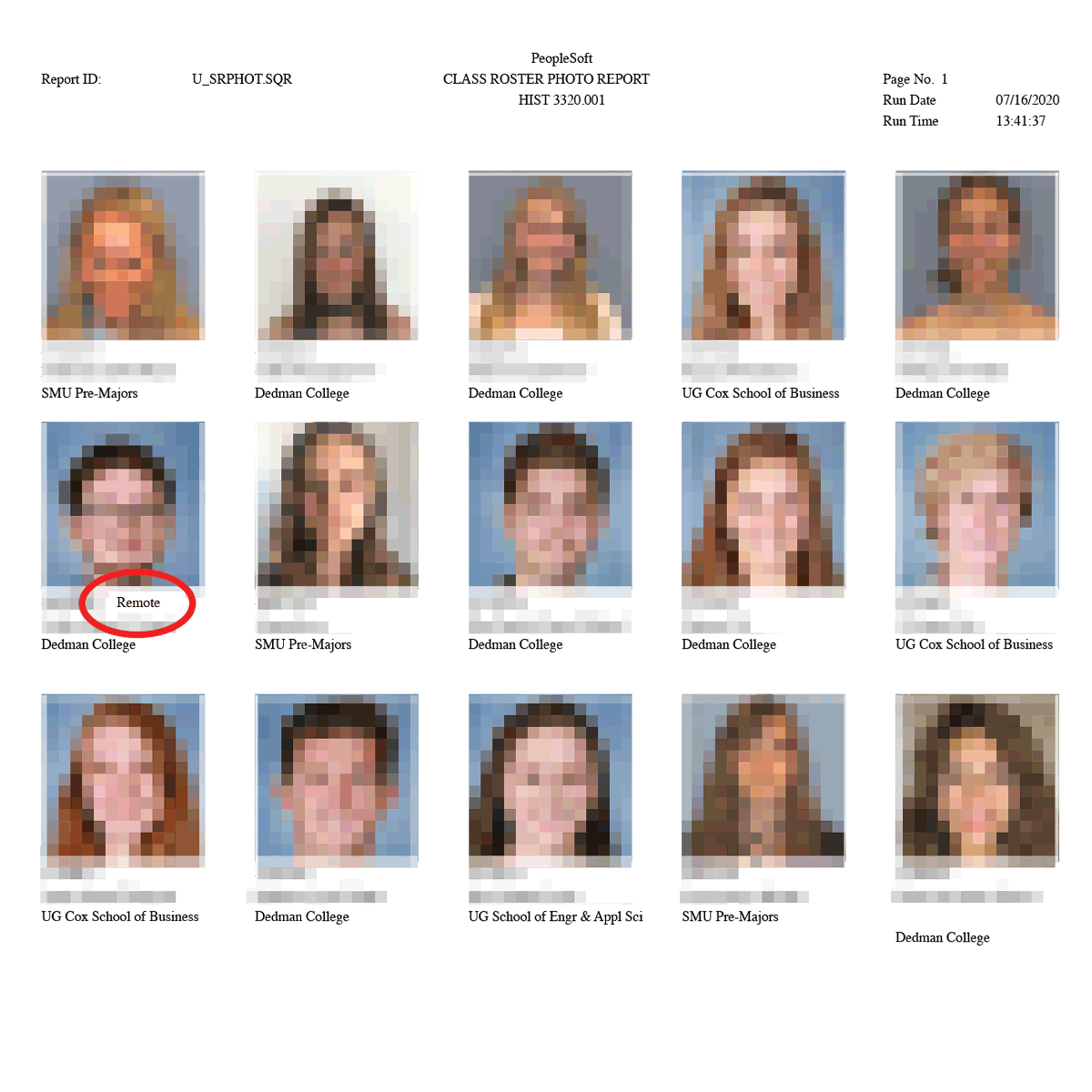 Access from Curriculum Management
Access from Curriculum Management
For employees who may not have access to the Faculty Center, this information is also contained in the Class Roster and available to those who have Student Records security. From the Navigator, select Curriculum Management, then select the Class Roster root menu and click the class roster link. Once you enter the details of the desired class an additional status column displays “remote” for those learning virtually.
For additonal tips and step-by-step instructions in my.SMU visit the my.SMU knowledgebase.



