Whether you are a student studying long into the night or you’re working a regular 9-to-5, screens are pretty much unavoidable. Be it on a computer, smartphone, or TV, we can spend hours staring into voids of brightness. Sure, screens and the technology attached to them are an integral part of our lives, but we also have to remain aware of how extended viewing can affect our vision.
Excessive exposure to bright, blue-tinted light has been cited as a trigger of eyestrain symptoms. These can include headaches, blurry vision, and red and/or watery eyes. These symptoms have even earned a name: Computer Vision Syndrome or CVS. While many sources say that CVS doesn’t permanently damage your vision, it can certainly make you uncomfortable and lower your productivity.
So, how do we keep our eyes happy with all of our screen time? Of course limiting our exposure to these devices can help, but that’s easier said than done with our studies and jobs requiring lots of digital consumption. When using your devices, it’s always a good idea to take breaks for your eyes to relax and look at something else. Consider using the 20/20/20 rule: 20-second breaks every 20 minutes to look at something 20 feet away from you. You can also try to adjust the lighting on the device as well as in your surroundings.
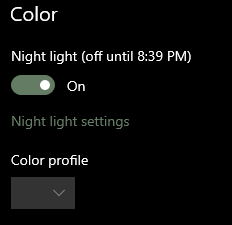
Another method to give your eyes a rest when using your computer is to change the color temperature of your displays. Warmer color temperature lessens the amount of the blue light that causes eye irritation and can mess with your sleep. Recent versions of Windows 10 has a “night light” feature built-in! You can turn it on by going to Start -> Settings -> System -> Display, then switching the night light feature to the on position. This will adjust the color temperature of your display according to the time of day or a custom schedule. Other programs that can provide even more options include f.lux for Windows, Mac, and Linux. Many smartphones are now also either including these features or have apps available to provide them.
With just a few small tweaks to your devices and habits can go a long way in keeping your eyes comfortable!



