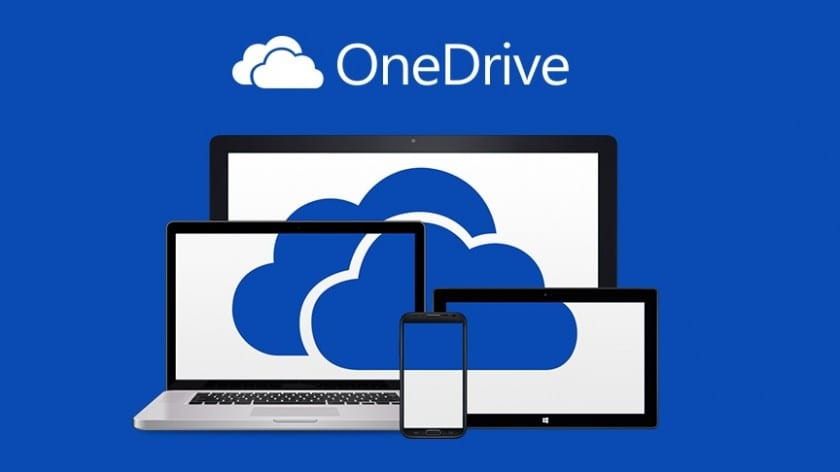 In case you haven’t heard, OneDrive is now available for all SMU faculty, staff, and students! What does that mean? OneDrive for Business is a Microsoft online service that provides resources for file storage, collaboration, and communication. Students and Employees receive unlimited space. All files that you store in OneDrive are private initially. However, you can easily change the permissions of the files to share them with other individuals (both at SMU and externally). The single-item file size upload limit is 10GB. You can also access and synchronize files easily on multiple devices.
In case you haven’t heard, OneDrive is now available for all SMU faculty, staff, and students! What does that mean? OneDrive for Business is a Microsoft online service that provides resources for file storage, collaboration, and communication. Students and Employees receive unlimited space. All files that you store in OneDrive are private initially. However, you can easily change the permissions of the files to share them with other individuals (both at SMU and externally). The single-item file size upload limit is 10GB. You can also access and synchronize files easily on multiple devices.
Sounds great! How do I access my OneDrive?
- Visit http://office365.smu.edu and click Login.
- Enter your SMU email address using the @smu.edu format (user@smu.edu).
- You will automatically be redirected to the SMU Office365 login page.
- Enter your SMU email address using the @smu.edu format and your mySMU password.
- Click Sign In.
- Click OneDrive from the top menu bar. The first time you click on OneDrive, you may see a message that indicates your account is being activated. That process takes a few minutes to complete.
- You can use the OneDrive service from the browser window. Once you have initially launched one drive, it should also be a default save option without your Microsoft Office applications. You can also download the OneDrive Sync application onto your computer. This will automatically backup files saved to a specified location to your OneDrive account.


