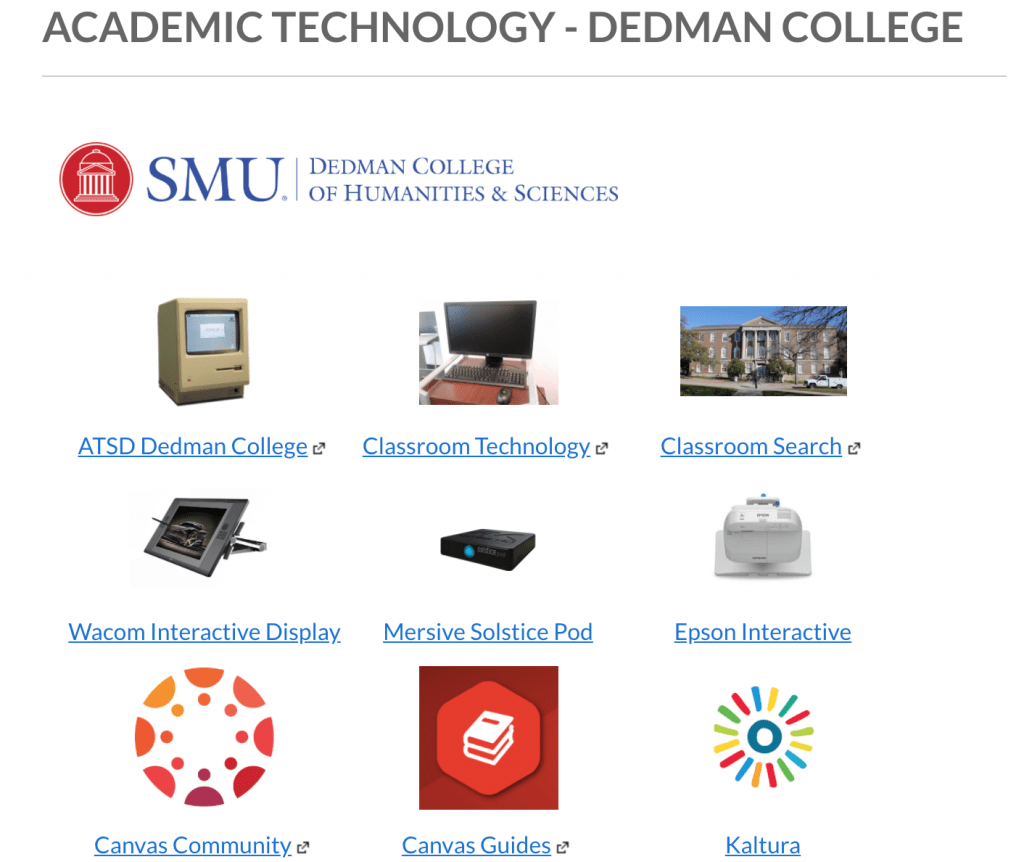The fourth annual Faculty Technology Survey was conducted in May 2019. The survey was developed collaboratively between the Office of Information Technology (OIT) Academic Technology Services (ATS) and the Academic Technology Council (ATC). One-hundred and four (104) faculty in Dedman College responded to the online survey. Respondents were Moderately Satisfied with overall technology services at SMU, as well as classroom and instructional technology. They were Slightly Satisfied with research technology services at the university.
Over 250 comments were recorded. With regard to better supporting teaching activities, the top three themes were improving classroom technology, Canvas, and wireless mirroring. The top three related to increasing Canvas use were training, satisfaction with the current strategy, and frustration with the Grades tool in Canvas. Relative to better supporting research activities, satisfaction with the current strategy and increased training offerings were most frequently identified, followed by access to software. Respondents commented that the IT Help Desk and Academic Technology Services were most helpful, while classrooms, the refresh process, and OIT communications were the most frustrating.
The corresponding survey report offers recommendations categorized using the Run, Grow, Transform model of Lean IT. Run recommendations include continuing to modernize and standardize classrooms based upon the Fondren Science 123 model. Grow include developing a grade sync capability between PeopleSoft (my.smu.edu) and Canvas, as well as updating Genuse computing resources for research and teaching needs. Transform includes revising the annual refresh process to better account for a wide array of research computing needs and developing a NextGen instructional technology lab for faculty to experiment with emerging teaching tools.