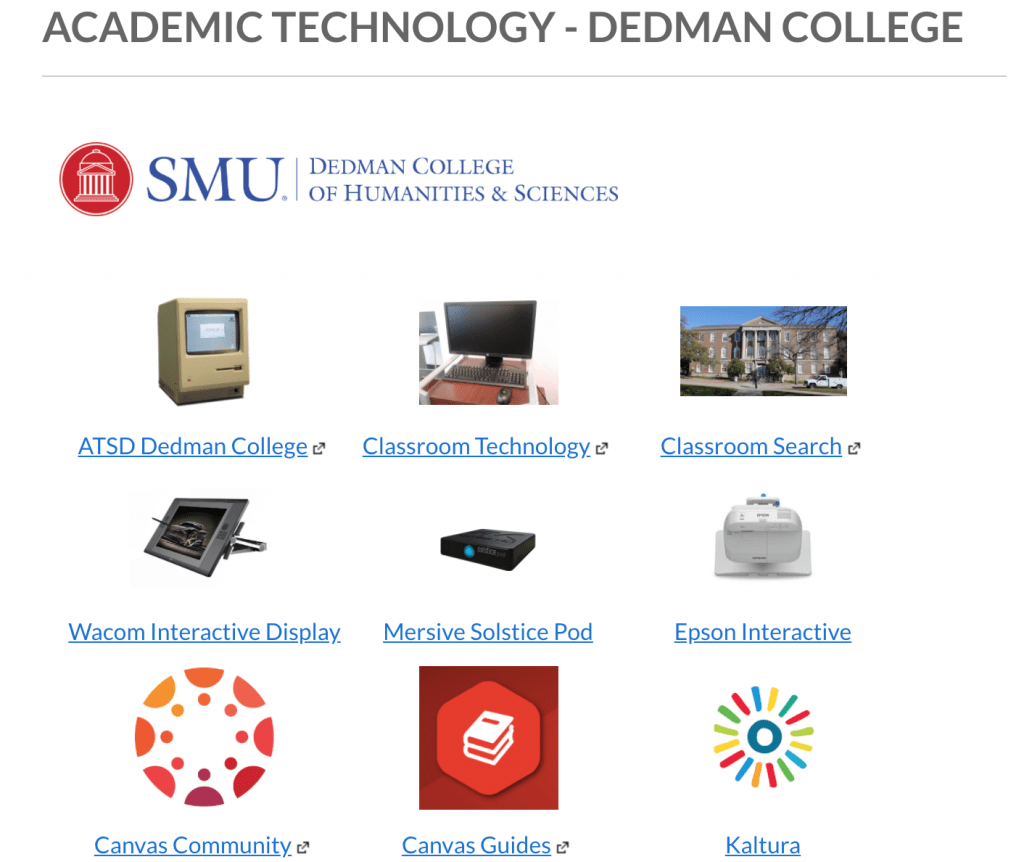Have you explored the Academic Technology – Dedman College group in Canvas? It contains helpful pages, links and other resources for Dedman College faculty. If you do not see it under your Courses list in Canvas, please contact me. The Academic Technology – Dedman College group was previously named the Faculty Group for Dedman College.
Tag: Canvas
This is the first in a new series of Teaching and Technology Rapid Learning videos by faculty in Dedman College. Each is around five minutes long. In this video, Aria Cabot discusses how she applies best practices in online course design to her on-campus Italian courses. Even faculty who don’t teach courses online can apply best practices from online design to improve their face-to-face courses and maximize class time. This video covers rethinking Syllabus day, implementing virtual office hours, backward design, plus creating online assessments and student feedback opportunities.
The Teaching and Technology Rapid Learning Series is produced by the OIT Academic Technology Services Office for Dedman College. If you are interested in sharing with your peers engaging and innovative ways to teach with technology, contact Michael Robertson to learn more about recording a Rapid Learning video.
Outcomes in Canvas
If you use Canvas for assessment reporting, take a look at this FAQ. It addresses common Canvas outcomes questions that the Office of Institutional Planning and Effectiveness and OIT encounter. If you need any assistance with setting up outcomes in Canvas please contact me, the IT Help Desk, or the Office of Institutional Planning and Effectiveness. Don’t wait until the end of the semester, start setting up your course outcomes in Canvas today!
Analytics Beta in Canvas

Currently, Analytics Beta allows instructors to track average course grades for student submissions using an interactive chart or table. Data is for viewing only and cannot directly be changed. Page views and participation metrics include an aggregate across all devices, including Canvas mobile apps.
Use Analytics Beta to:
- View average course grade analytics as an interactive chart graph or a data table
- Compare the course average with an individual assignment, course section, or student filter using the chart graph comparison or data table comparison
- Send a message to all students based on specific course criteria
- Send a message to an individual student
Analytics Beta can be accessed from Course Navigation. By default, this link is hidden in Course Navigation in each course and must be enabled. To enable Analytics Beta, open Course Settings and view the Navigation tab. Move the Analytics Beta link to the enabled section and save the page. Contact me or the IT Help Desk if you would like to learn more about Canvas Analytics Beta.
Try Feedback Box in Canvas this Fall
Feedback Box is a Canvas integration that lets students share private, anonymous feedback with instructors anytime during the course. Students see a new “Feedback” link in the course navigation. Clicking it takes them to a submission form. When a student submits feedback, the instructor receives an email with a link to Canvas where the instructor can view each comment and reply if desired.
Want to learn how instructors at other institutions are using Feedback Box?
Create Interactive Videos Using PlayPosit

Use PlayPosit to create multiple interactions in a video, including polls, open-ended questions, discussions, and more. Create interactions in your own videos, or videos from other sources like YouTube. PlayPosit integrates directly with Canvas and Kaltura, and PlayPosit videos can be setup as graded assignments in Canvas. Contact Michael Robertson to setup your PlayPosit account, and discuss training opportunities.