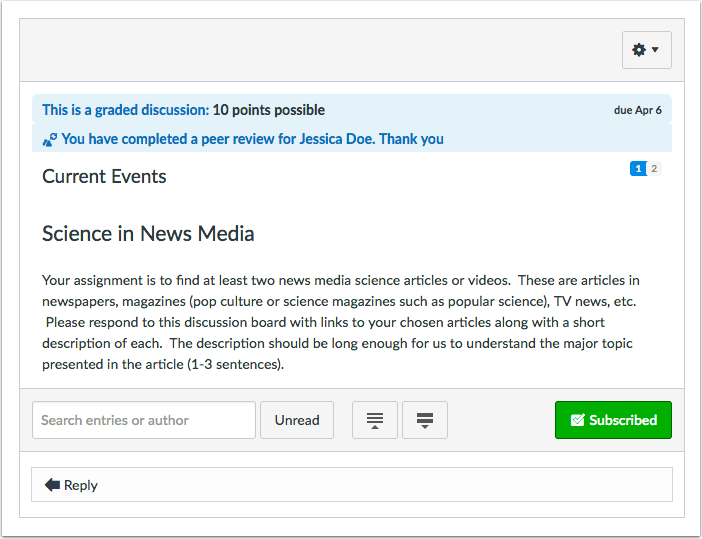Every month in Canvas Corner, we discuss the new features and enhancements available in Canvas.
Every month in Canvas Corner, we discuss the new features and enhancements available in Canvas.
This month, we cover new WalkMe guides and a couple of updates to discussions in Canvas.
Newly released WalkMe Guides
![]() We recently added some new WalkMe guides to Canvas. WalkMe provides real-time guidance
We recently added some new WalkMe guides to Canvas. WalkMe provides real-time guidance
that is easy to follow by providing on-screen, step-by-step guidance that you can utilize to complete any task successfully. To access a WalkMe guide, simply click on the Canvas WalkThru menu and type in a question or task, then follow along as WalkMe shows you where to click, what settings to choose, and explains the options.
Here are some new WalkMe guides we’ve added to Canvas:
• How to utilize the math editor in any RCE
• How to insert a hyperlink in any RCE
• How to add and external link to a module
• How to curve grades
Canvas Updates
Attachment Edits in Discussions
The Edit option will now allow a student to remove a file attached to a reply. To enable, you must select to allow your students to add attachments and edit discussion replies within the discussion settings. The downside is once an attachment is removed from the reply, the student will not have the ability to replace it with another file.
Notification of Completion in Peer Review Discussions
When your student completes a peer review in a graded discussion, the student will now see a notification that the peer review for that specific student has been completed. This will provide some consistency for students in peer review assignments.