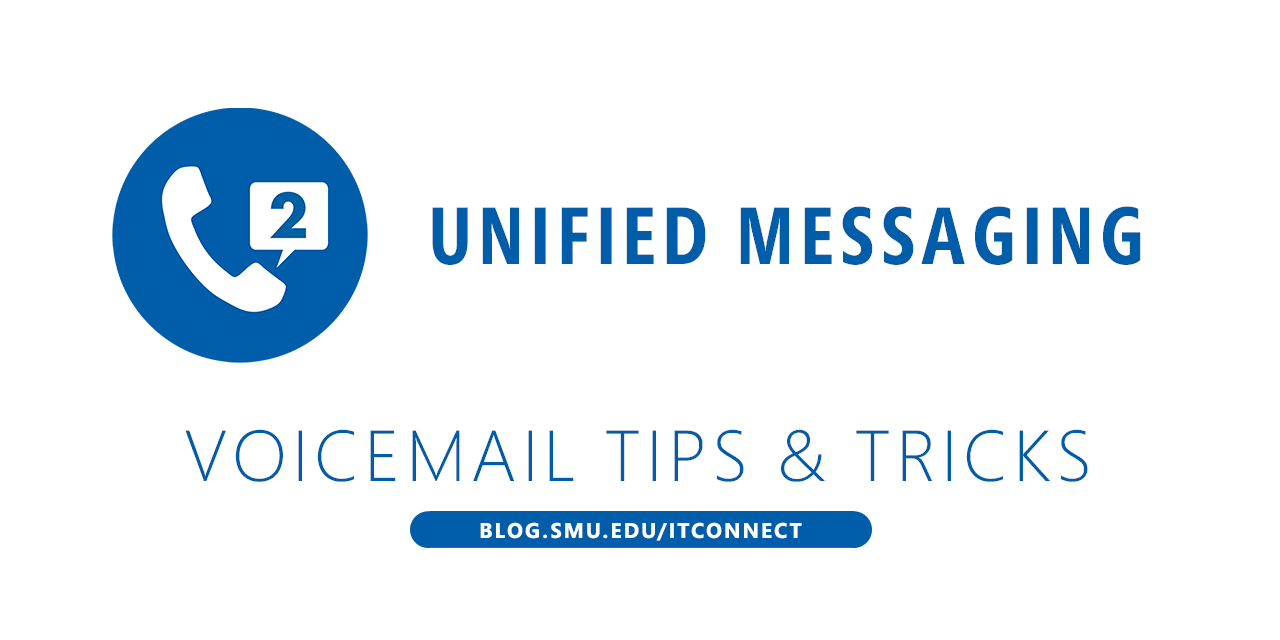 Although many SMU users appreciate the ability to receive missed call notifications and voice mail recordings and transcriptions via their email, several users have expressed a preference for checking voicemail “on the phone,” including those in public settings who enjoy the added security of listening to personal messages using a handset or mobile phone. Here is how to use both:
Although many SMU users appreciate the ability to receive missed call notifications and voice mail recordings and transcriptions via their email, several users have expressed a preference for checking voicemail “on the phone,” including those in public settings who enjoy the added security of listening to personal messages using a handset or mobile phone. Here is how to use both:
Checking your Voicemail from a campus phone:
From your SMU handset, press the voice mail button and enter your PIN. If you do not know your PIN, see the following: How to reset your PIN in the new voicemail system.
Checking your Voicemail from a non-campus phone:
From a non-SMU phone, dial phone number 214-768-8673, and enter your 5-digit extension and PIN when prompted.
Checking a Departmental Voicemail:
If you are checking voice mail for a shared/departmental mailbox, be sure to enter the unique extension and PIN for that mailbox.
This method also has an added benefit. You now have the ability to review and edit calendar items and appointments over the phone, and the automated voice can read your email to you as well!
If you wish to change the PIN for a departmental account and you do not have a current PIN, please contact the OIT Help Desk for assistance.
Please feel free to contact the OIT Help Desk with any questions about the Unified Messaging voice mail system, or visit our service page at www.smu.edu/OIT/Services/UnifiedMessaging.


