Vimeo a useful tool for sharing videos and presentations, but sometimes you need to restrict the access for those video by changing Vimeo’s privacy settings and how those videos can be embedded. You can even create a default preset to speed the process.
At SMU, our videos are restricted to only being seen on SMU domains and through our learning management system, Canvas. If you have batch uploaded videos or found the settings not to be different for some reason, you can easily change them.
Changing a video’s privacy setting in Vimeo:

Click the Vimeo logo on the video’s poster frame to launch the video on the Vimeo site.
 On the video page, click the Settings button.
On the video page, click the Settings button.
If you are on the My Videos page, you can also click the ![]() on the video to launch the Video Settings.
on the video to launch the Video Settings.
Vimeo’s Privacy Settings
- On the Video Settings page, click the Privacy tab.
- In the Privacy tab, change the Where can this video be embedded from Anywhere to Only on sites I choose.

- Please note: smucox.instucture.com has been decommissioned in favor of smu.instructure.com, you will need to add the smucox.instucture.com to the list of domains if you are still using that domain name.
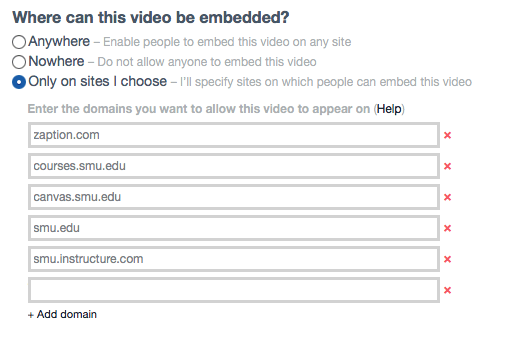
- Please note: smucox.instucture.com has been decommissioned in favor of smu.instructure.com, you will need to add the smucox.instucture.com to the list of domains if you are still using that domain name.
 Click the Save Changes button.
Click the Save Changes button.
Vimeo’s Embed Settings
- On the Video Settings page, click the Embed tab to see the Player Preferences.

- You can customize the look of your embedded video with Player Preferences settings. Click the checkbox next to the option you wish to enable or uncheck the ones you wish to disable, such as the Vimeo logo.

- Click Save Changes.
Helpful Tip: Once you have your embed settings as you like them, you can even save your settings as a preset to be used later by clicking the ![]() button.
button.
Using an Embed Preset for a Vimeo video.

- In the Embed tab, choose the preset you want from the list of Presets. In this example, we have chosen the GMCP preset.

- Click Save Changes.
These settings can be set as the video is uploaded, but if you find that you have missed one, this is how you can easily change them.


