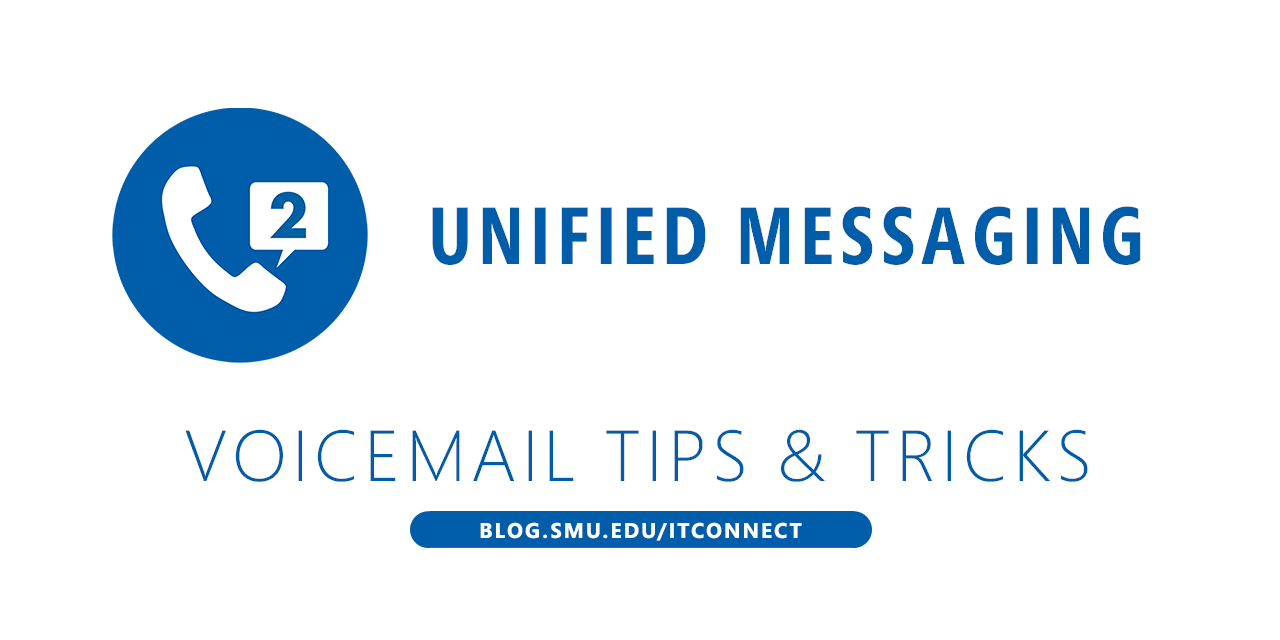
Some SMU users have multiple extensions assigned to their personal mailbox for Unified Messaging Voice Mail. The secondary extension could be a department number or resource phone. By default, the same voicemail message will be played for all extensions assigned to a mailbox.
Here is how to record a unique greeting for a secondary extension:
To get started:
| In Microsoft Outlook: | In Webmail: |
|
|
To change the greeting:
- Under Call Answering Rules, click New Rule.
- Enter a name for the rule.
- Under Add conditions, select “If the caller dialed my phone extension…”, and select your secondary extension.
- Keep the default action, and click “Call the Play on Phone number to play or record a greeting for this call answering rule…”.
- Click Yes to save the call answering rule.
You will receive a call which will prompt you to leave a voice mail message. Be sure to include “press pound to leave a message”; this is a requirement for secondary extensions.
If you would like to switch your primary and secondary extensions, please email help@smu.edu to create a help desk ticket.


