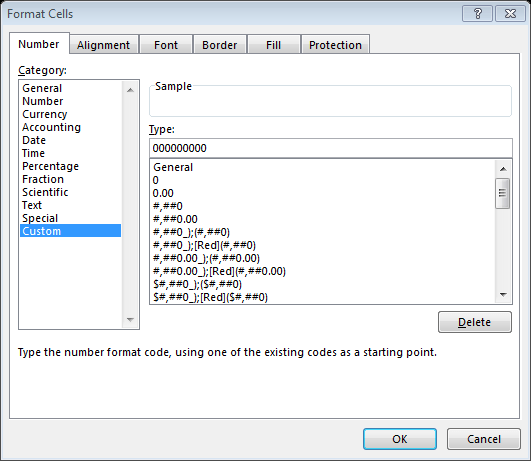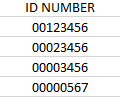When working on spreadsheets you might have a need to have a column that has leading zeros. For example, let’s use an ID number, if I was to input the beginning of my id “0010” Excel would automatically remove the first two zeros. Here’s how to keep the leading zero in Excel:
- Right-click on the column you want the leading zero, and select Format Cells.
- Select Custom from the category list.
- In the Type field, enter how many digits you need. The SMU ID is 8 digits which we will use in our example below. (Note: You do not need to add quotes to the string.)
4. Click OK. The column will now utilize the format you created!